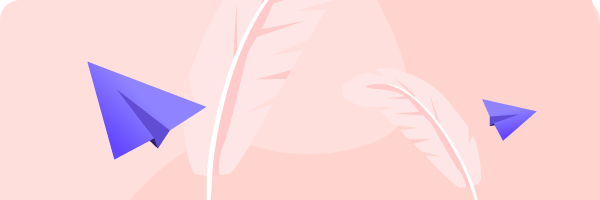|
Which tool can you use to gather and display statistics that help you monitor the operation of a Windows system? |
Performance Monitor Explanation Performance Monitor gathers and displays statistics that help you monitor the operation of a Windows system. Statistics gathered include items such as memory and CPU use, disk throughput and network utilization. You use Event Viewer to view log messages generated by applications, system events, and security incidents. You use Reliability Monitor to review a Windows system’s reliability and problem history. Computer Management is an MMC console that is used to manage the Windows system, such scheduling tasks, sharing folders, and managing device drivers. |
|
Your computer has a quad-core processor that supports multi- threading installed. Given that the system is running Windows, how can you verify whether multi-threading has been enabled? |
Task Manager can display CPU utilization graphs for eight processors. Explanation For a processor that supports mutli-threading Task Manager can be configured to display two CPU utilization graphs per core. Multi-threading creates an additional virtual CPU for each core, and allows the CPU to execute two threads at the same time. Because the system in this scenario has four cores, Task Manager can be configured to display eight utilization charts on the Performance tab. ‘ Many applications launch multiple processes that are associated with the same application. The number of processes for an application depends on how the application is designed, as well as the number of running instances of that application. |
|
Your computer seems to be running slow. In particular, you notice that the hard drive activity light stays lit constantly when running multiple applications and switching between open windows, even though you aren’t saving large files. What could you do to troubleshoot the problem? |
Use Resource Monitor to monitor memory utilization. Use Task Manager to monitor memory utilization. Explanation In this scenario, you should use either Task Manager or Resource Monitor to monitor memory utilization. Most likely, you will see that the physical RAM is being over-utilized. When physical memory is low, the computer must swap data from memory to hard disk (to the paging file) to make physical memory available for other applications. If you hear the hard drive constantly operating as you work, of if the hard drive light on the front of the system case stays illuminated for long periods of time, the computer is constantly working moving data into and out of memory. The only long-term solution is to add more physical RAM. Monitoring disk activity with Resource Monitor or Task Manager will not reveal the true source of the problem in this scenario (which is a shortage of physical RAM). Reliability Monitor monitors system errors and is not the appropriate tool to use in this scenario. |
|
Disk Queue Length |
The number of read and write requests that are waiting to be processed. |
|
Processor utilization |
The amount of time the processor spends performing non-idle tasks. |
|
Commit Charge |
The amount of memory that has been assigned to running process. |
|
Disk Time |
The amount of time that the disk subsystem is busy reading from and writing to disk. |
|
Page File Usage |
Leave Blank |
|
Memory Pages per Second |
The number of hard faults that occur each second. |
|
Explanation |
Be familiar with the following system performance utilization statistics: – Processor utilization is the amount (percentage) of time the processor spends doing non-idle tasks. – the % Disk Time statistic identifies the percentage of time that the disk subsystem is busy reading from and writing to disk. – The average disk queue length tells you the number of read and write requests that are typically waiting to be processed. – The commit charge identifies how much memory has been assigned to running processes. – The memory pages per second statistic identifies the number of hard faults that occur each second. |
|
You need to use Task Manager to analyze memory utilization on a Windows system. For example, you need to see how much system RAM is currently in use and how much is available. Click on the tab in Task Manager that you would use to do this. |
Performance Explanation In this scenario, you would access the Performance tab and then select the Memory graph. When you do, various memory utilization statistics are displayed. The Processes tab displays a list of running applications on the system. The App history tab displays performance statistics for apps from the Microsoft Store that are running on the system. The Startup tab displays a list of applications that are automatically launched at system boot. The Users tab displays utilization statistics for each user logged into the system. The Details tab displays extended information about each process running on the system. The Services tab is used to view information about the services configured on the system. |
|
You recently installed several applications on a Windows system. After doing so, you notice that the system takes much longer to boot up. You suspect that the new applications include one or more helper applications that are automatically loaded when the system boots. To increase performance, you want to identify any such helper applications and disable them. Click on the tab in Task Manager that you would use to do this. |
Startup Explanation In this scenario, you would access the Startup tab and then disable any undesired startup applications. The Processes tab displays a list of running applications on the system. The Performance tab displays graphs for CPU, memory disk, and network utilization. The App History tab displays performance statistics for apps from the Microsoft store that are running on the system. The Users tab displays utilization statistics for each user logged into the system. The Details tab displays extended informaiton about each process running on the system. The Services tab is used to view information about the services configured on the system. |
9.3.4 Practice Questions Performance Monitoring
Share This
Unfinished tasks keep piling up?
Let us complete them for you. Quickly and professionally.
Check Price